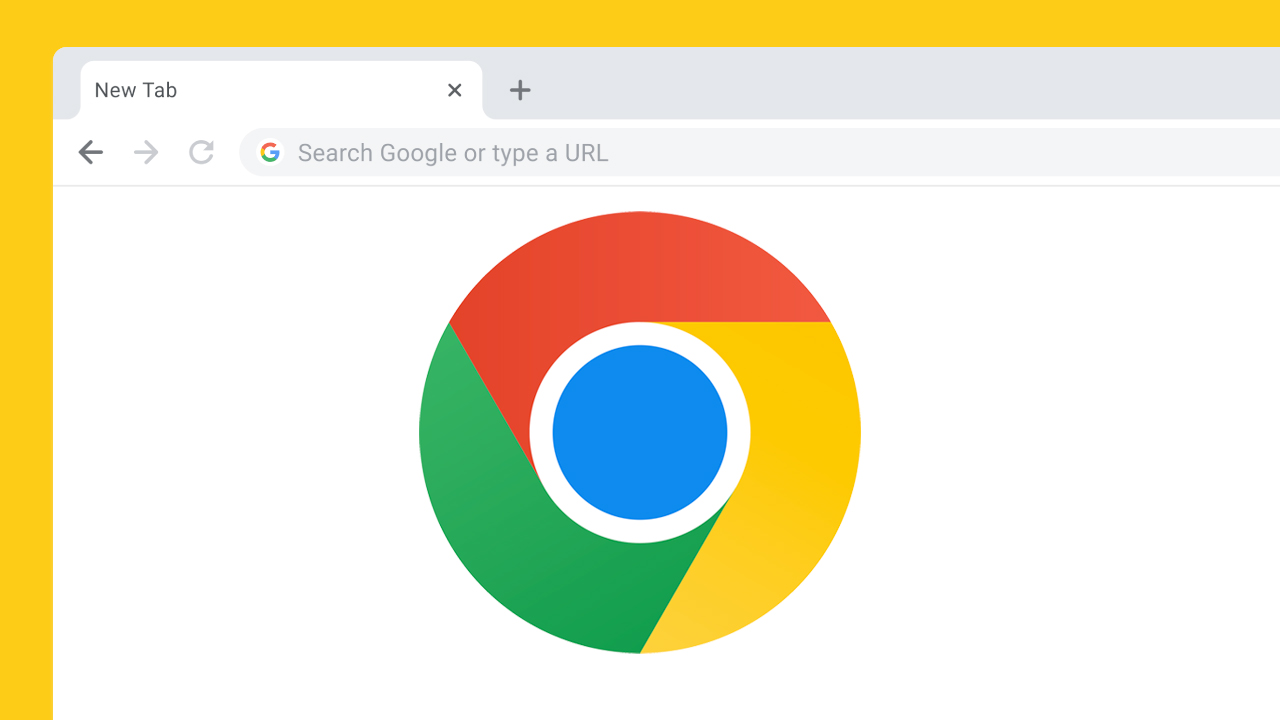Listening to Your PDFs Beats Reading Them.

PDFs can be long and text heavy, especially research papers or any sort of documentation. While there are stellar apps that enhance the reading experience with focus mode or note taking, they all fall short when it comes to efficiency. Text to speech apps allow you to read and listen to your PDF of even, just listen, at a rapid pace.
That 500 page documentation, case file, research paper, or even that book draft you wrote that you have to read can now be done on the go and at 5x or more the speed.
The best part, text to speech apps come with all the existing features PDF readers like Adobe have – with the bonus listening capabilities. Honestly, in 2024, I don’t see the reason to not switch to a TTS app.
In the digital age, PDF (Portable Document Format) files are ubiquitous. Whether you are a student, a professional, or just someone who likes to keep things organized, a robust PDF reader is an essential tool in your software arsenal. From Windows to Linux, iOS to Android, the range of operating systems offers various options for PDF reader apps.
Read, or listen as we get into the world of PDF readers, highlighting their key features, including annotation capabilities, conversion tools, and cloud storage integration, helping you find the perfect reader for your needs.
First Things First. What is a PDF Reader?
A PDF reader, also known as a PDF viewer, is a software application used to open, view, and sometimes edit PDF files. The functionality of these readers varies, with some offering basic viewing capabilities, while others provide advanced features like editing, creating, and converting PDF documents. Popular PDF readers include Adobe Acrobat Reader, Foxit, and SumatraPDF.
Key Features of Most PDF Readers
- View and Annotate PDFs: Most PDF readers allow you to view PDF documents. Advanced options like Adobe Acrobat Reader and Foxit also enable users to annotate PDFs, adding sticky notes, highlights, or comments.
- Create and Edit PDFs: With tools like Microsoft Word and Excel, you can create PDF files. However, dedicated PDF editors like PDF-XChange and Foxit allow more detailed editing, such as altering text, images, and rearranging PDF pages.
- Convert PDFs: Need to convert PDFs to other file formats like Word documents, Excel sheets, or PowerPoint presentations? Many PDF converters, including Adobe Acrobat Reader and online tools, offer this functionality.
- Sign and Fill PDF Forms: Digital signatures and form filling are crucial for business documents. Tools like Adobe Acrobat Reader and PDF-XChange offer the ability to sign PDFs digitally and fill out PDF forms intuitively.
- OCR (Optical Character Recognition): This feature, available in powerful PDF readers like Adobe Acrobat, converts scanned documents into editable text.
- Operating System Compatibility: Whether you use Windows 10, macOS, Linux, iOS, or Android, there’s a PDF reader for your device. Some, like Adobe Acrobat Reader, are available across multiple platforms.
- Integration with Cloud Storage: Many PDF readers integrate with cloud storage services like Google Drive and Dropbox, allowing you to access and share PDFs easily.
- Additional Features: Look for features like bookmarks for easy navigation, watermarks for document security, and an intuitive user interface for a better reading experience.
All great features. But, what’s missing, is text to speech for PDF readers.
What to Look for When Choosing the Right PDF Reader
- For Windows and macOS Users: Adobe Acrobat Reader and Foxit are popular choices, offering a range of features from viewing to editing.
- For Linux Users: Options like Okular and Evince provide a good reading experience, while SumatraPDF is a lightweight choice for Windows.
- For Mobile Users: iOS and Android users have a variety of options, including the free versions of Adobe Acrobat Reader and Foxit.
- Free vs Paid Versions: While free versions cover basic needs, paid versions offer advanced features like OCR, advanced editing, and no watermarks.
How Does Text to Speech with PDF Readers Work?
Text-to-Speech (TTS) functionality in PDF readers is an invaluable feature for many users, including those with visual impairments, learning disabilities, or those who simply prefer auditory learning. The integration of TTS technology with PDF readers enhances the accessibility and usability of digital documents. Here’s an overview of how TTS works with PDF readers:
TTS Integration in PDF Readers:
Many modern PDF readers come with built-in TTS capabilities. These readers can parse the text in a PDF file and use a speech synthesizer to read the content aloud. The quality and naturalness of the voice depend on the TTS engine used by the PDF reader.
How TTS Works in PDF Readers
- Text Recognition:
The PDF reader first identifies and extracts the text from the PDF document. This is straightforward for text-based PDFs but can be challenging for scanned documents or images. - Speech Synthesis:
The extracted text is then fed into a speech synthesizer, a software component of the TTS system. The synthesizer converts the text into spoken words using predefined linguistic rules and voice settings. - Voice and Language Options:
Users can often choose from different voices and languages, depending on the capabilities of the TTS system integrated into the PDF reader. Some advanced systems allow adjustments in speed, pitch, and volume. - Handling Non-Text Elements:
For PDFs containing non-text elements like images or graphs, advanced TTS systems may provide descriptive text or skip these elements, depending on their programming.
Applications and Benefits
- Accessibility: TTS makes PDF documents more accessible to individuals with visual impairments or reading difficulties, such as dyslexia.
- Multitasking: It enables users to listen to the content of PDF documents while performing other tasks.
- Learning and Comprehension: Auditory learners may find TTS helpful in understanding and retaining information.
- Language Learning: TTS is useful for language learners to hear the correct pronunciation and accent.
Limitations and Considerations
- Quality of Speech: The naturalness and understandability of the synthesized voice can vary significantly between different TTS engines.
- Scanned Documents and Images: PDFs that are scanned images of text may require Optical Character Recognition (OCR) before they can be read by TTS.
- Complex Layouts: Documents with complex layouts or formatting might pose challenges for TTS systems in maintaining the correct reading order.
The integration of Text-to-Speech technology in PDF readers greatly enhances the functionality and accessibility of digital documents. It supports a diverse range of users and applications, making it easier for everyone to access the information contained in PDF files. As TTS technology continues to evolve, we can expect even more advanced and natural-sounding solutions to emerge in PDF readers.
So, What are the Best PDF Readers with Text to Speech
Speechify PDF Reader

Speechify’s PDF reader harnesses the capabilities of text-to-speech technology, applying it specifically to PDF files. This feature enables users to have their PDFs read aloud, making complex and text-rich documents more approachable and easier to comprehend.
Speechify is a dedicated text to speech app that reads any text. Not just limited to PDFs. Learn more about Speechify PDF reader.
Adobe Acrobat Reader DC
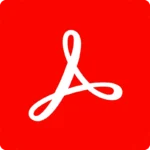
Adobe’s Acrobat Reader DC is one of the most popular PDF readers and includes a reliable TTS feature. It’s known for its ease of use and compatibility across various platforms, including Windows and macOS. Its Read Out Loud feature can be easily activated and provides a clear, understandable voice.
Adobe Acrobat Reader is a PDF reader with TTS capabilities. You can only access text to speech if a document is a PDF and opened inside Acrobat DC. Learn more about Adobe Acrobat DC.
Foxit Reader
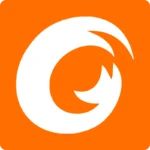
Foxit Reader is another widely used PDF reader that offers excellent TTS functionality. It’s appreciated for its lightweight design and fast performance. Foxit Reader’s TTS feature is straightforward to use, making it a good choice for users who need quick and efficient auditory feedback.
Foxit Reader is also a dedicated PDF reader with with TTS. Learn more about Foxit.
NaturalReader

While NaturalReader is primarily a TTS software, it supports reading PDF files directly. It stands out for its natural-sounding voices and the ability to handle various file formats. This software is available in both free and paid versions, with the paid version offering more advanced features.
Natural Reader is a text to speech app that allows you to read more than just PDFs. Learn more about Natural Reader.
NVDA (NonVisual Desktop Access) with a Compatible PDF Reader
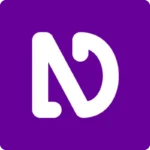
NVDA is a free and open-source screen reader for Windows, which can be used in conjunction with PDF readers like Adobe Acrobat Reader. NVDA effectively translates on-screen text, including PDFs, into speech, making it a vital tool for visually impaired users.
NVDA offers more than just PDF TTS capabilities but is meant for very specific group of people. Learn more about NVDA.
Voice Dream Reader

Voice Dream Reader is primarily a mobile app available on iOS and Android. It’s highly regarded for its TTS capabilities and can read PDFs, along with a variety of other document formats. It offers a range of voices and customization options, making it a versatile choice for mobile users.
While these are great readers, they are PDF Readers with text to speech capabilities. If you want to superpower your reading then what you really need is a text to speech app that is document and device agnostic.
Text to speech apps like Speechify, Natural Readers, or other Chrome extensions, enables TTS capabilities for literally any text you can open up on your phone or computer. From PDFs to websites, blogs, and even Google Docs.
FAQs
- Can I edit PDFs in free PDF readers?
Yes, some free PDF readers offer basic editing features. However, for more advanced editing, a paid version might be necessary. - How do I choose the best free PDF reader?
Consider your specific needs, like reading experience, file types you’ll be handling, and any additional features like OCR or cloud storage. - Can I convert PDFs to other file formats with a PDF reader?
Yes, many PDF readers and converters allow you to convert PDFs to and from different file formats like Word, Excel, and HTML. - Is it possible to read and annotate PDFs on a web browser?
Yes, some web browsers come with built-in PDF readers, and there are also browser extensions available for reading and annotating PDFs.
In conclusion, the best PDF reader for you depends on your specific needs, the device you are using, and whether you require advanced features like editing, OCR, or cloud integration. With a myriad of options available, you’re sure to find a PDF reader that enhances your document handling efficiency and overall digital experience.