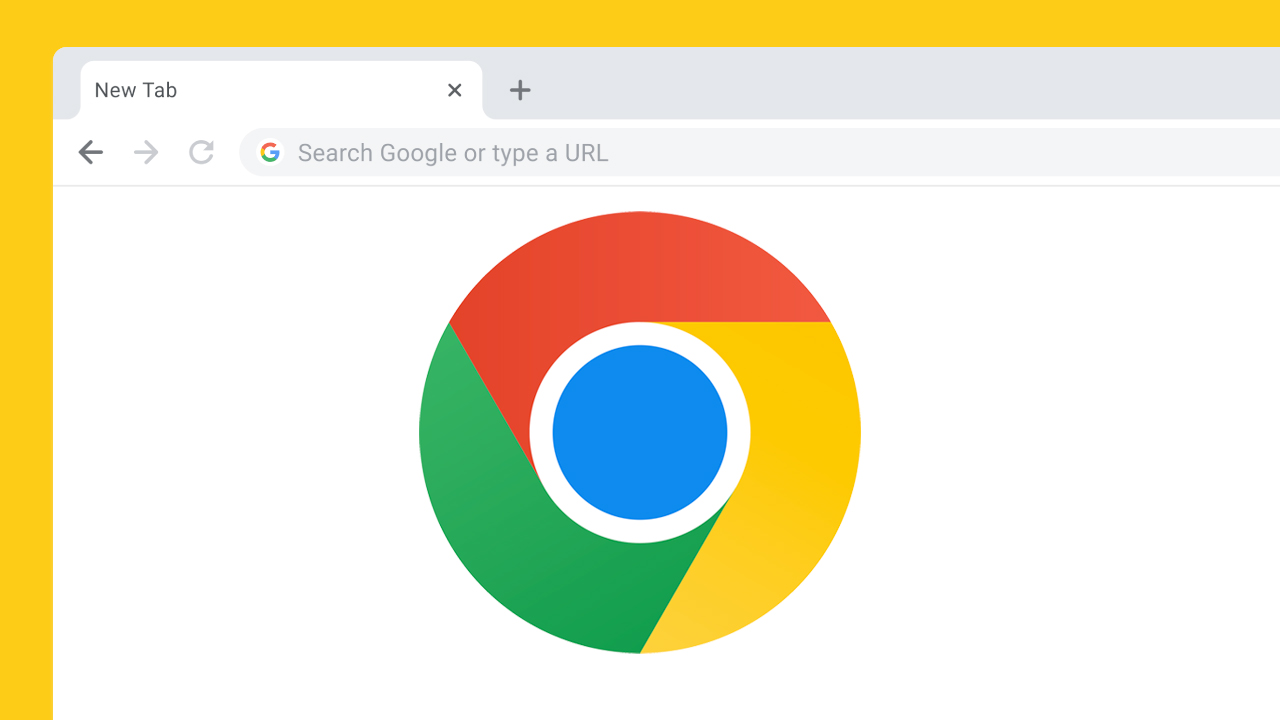Text to Speech on Google Docs? Why, Yes You Can!

Reading your Google Docs is so 2023.
In today’s world, where digital accessibility is more important than ever, Google Docs has become a frontrunner in providing inclusive and versatile solutions for its users. Among its many features, the text-to-speech (TTS) functionality stands out, offering an array of benefits for individuals with disabilities, those who prefer auditory learning, and users who simply seek convenience in their daily digital interactions. In this article, we delve into how to use text-to-speech in Google Docs, highlighting its integration with various platforms including Chrome, Windows, Mac, and Android.
Google Docs Text-to-Speech
Google Docs does not offer native TTS capabilities; there is no option by default to simply press play and listen to your docs. Fear not though, there are a plethora of ways to get your docs read aloud to you.
Text to speech (TTS) is a valuable tool that reads aloud the text in your documents. This feature is not only an accessibility asset but also enhances the overall functionality of Google Docs. It supports multiple languages, offering a wide range of applications for users worldwide.
Features and Accessibility
- Voice Typing: This function allows you to dictate text into your document, further enhancing the accessibility of Google Docs.
- Screen Reader Support: With support for screen readers like ChromeVox, VoiceOver, and others, Google Docs ensures users with visual impairments can navigate and use the platform effectively.
- Read Aloud Functionality: The ability to have your document read aloud to you, aiding in proofreading and multitasking.
How to Enable Text to Speech in Google Docs
On Google Chrome Browser: The Best Option
Chrome Extensions: Install a text-to-speech Chrome extension or add-on from the Google Chrome store. These extensions often offer customization options and can read selected text.
Some Chrome extensions to check out: Speechify, Natural Reader, Murf.AI
Accessibility Menu: Access the accessibility menu in Google Docs via the toolbar or using keyboard shortcuts like Ctrl (or Cmd on Mac) + Alt + Z.
On Windows and Mac
- Utilize built-in TTS features in the operating system, like Narrator in Windows or VoiceOver on Mac, to read aloud Google Docs content.
- Install dedicated text-to-speech apps that work seamlessly with Google Docs.
On Android Devices
- Use the Google Docs app’s built-in voice typing and read aloud features for an enhanced TTS experience.
- Access Google Docs through the Chrome browser on Android and utilize Chrome’s native TTS features.
Advanced Features and Customization
- Speak Selection: Choose specific text to be read aloud instead of the entire document.
- Customization: Adjust voice settings, speed, and language in the TTS extensions or apps.
- Keyboard Shortcuts: Use shortcuts like Ctrl+Shift+S for quicker access to TTS functions.
- Permissions: Ensure that the TTS extension or app has the necessary permissions to access and read your Google Docs.
Integrating with Other Google Services
- Google Drive: Access your Google Docs documents stored in Google Drive and use TTS features directly.
- Templates and Formatting: Utilize Google Docs templates while using TTS, without compromising on formatting and layout.
Step-by-Step Tutorials and Accessibility Features
- Look for tutorials on web pages and YouTube to understand the step-by-step process of enabling and using TTS in Google Docs.
- Explore different languages and voice options to customize the text-to-speech experience according to your needs.
The integration of text-to-speech functionality in Google Docs is a testament to Google’s commitment to accessibility and user-friendly experiences. Whether it’s through Chrome extensions, built-in OS features, or dedicated apps, Google Docs offers a range of options to cater to diverse needs, making it a powerful tool for users with disabilities, those learning different languages, or anyone looking for a more efficient way to interact with their documents. With ongoing updates and enhancements, Google Docs continues to be a leading platform in digital accessibility and functionality.